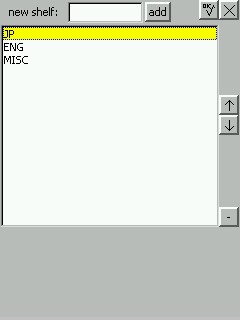
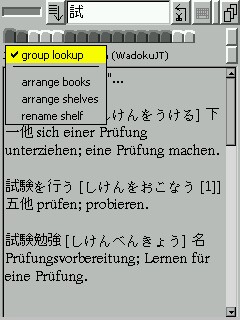 Each dictionary is represented in Babbletower's dictionary screen by
a tab. If you use a large number of dictionaries, the tabs may not all fit in to the
horizontal row of tabs. Babbletower will start a second row in that case,
however, this may not be very appealing to the eye, and also reduces the screen
space for displaying search results.
Each dictionary is represented in Babbletower's dictionary screen by
a tab. If you use a large number of dictionaries, the tabs may not all fit in to the
horizontal row of tabs. Babbletower will start a second row in that case,
however, this may not be very appealing to the eye, and also reduces the screen
space for displaying search results.To avoid this you can arrange your dictionaries in to shelves, pretty much in the same way as you would organize books in a book case, for example, you could have a shelf for English dictionaries, one for Spanish, and a third one for Japanese. The only difference is that you can place the same dictionary in to several shelves at the same time. When you create two or more shelves, Babbletower places two buttons next to the row of dictionary tabs, that let you switch from one shelf to the next (see screen shot).
To arrange dictionaries in a shelf, or to create, remove and arrange shelves, tap and hold any of the dictionary tabs. This brings up a menu that allows you to open the appropriate setup screens. They are explained in the remainder of this section.
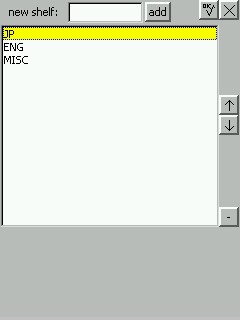
To apply your changes and return to the dictionary screen, press the OK button. To discard your changes, press the X button.
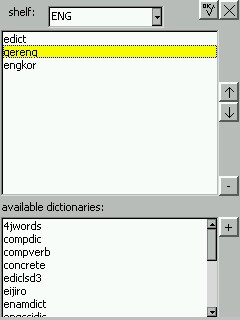 The drop down list at the top shows all shelves created so far, and allows
you to choose the shelf that you want to set up. The top list shows the
dictionaries currently placed in the selected shelf, in the order in which they
appear - the top most dictionary is the one appearing furthest to the left in the
dictionary screen. To change the position of a dictionary in the shelf, select it
and use the up/down buttons to move it. To remove it from the shelf,
press the - button.
The drop down list at the top shows all shelves created so far, and allows
you to choose the shelf that you want to set up. The top list shows the
dictionaries currently placed in the selected shelf, in the order in which they
appear - the top most dictionary is the one appearing furthest to the left in the
dictionary screen. To change the position of a dictionary in the shelf, select it
and use the up/down buttons to move it. To remove it from the shelf,
press the - button.The list at the bottom shows all available dictionaries that are not yet in the selected shelf, sorted alphabetically. To add a dictionary, first select the dictionary in the shelf after which you would like to add the new dictionary, then select the new dictionary in the list below. Note: The dictionary should be added as soon as you select it. Depending on your Java runtime however, this may not work. Use the + button in this case.
To apply your changes and return to the dictionary screen, press the OK button. To discard your changes, press the X button. Note that selecting a different shelf discards any changes you may have made so far.